- Get link
- X
- Other Apps
Posted by
Akib Jahan
on
- Get link
- X
- Other Apps
How to claim Battlefield 4 for free with Amazon Prime
Battlefield IV is currently free-to-claim for Origin (PC) and it’s on Prime Gaming but the only issue is that it works only in supported countries, for example, the USA, however, in this tutorial I am going to show you a special trick using which you can claim it from anywhere. In my case it’s India but the steps should be the same for you. And you do not need your Credit Card, Phone number, or anything. And this is not going to be as simple as just putting up a VPN, follow everything properly.
Disclaimer: This content is for educational purposes only.
Things you will need :
• A Pc or an Android Phone
• A free VPN like (Touch VPN or Proton VPN
Tutorial:
Step 1- Grab your Android phone and install this app called TextNow from Softonic as it is not available in most of the countries so we’ll install it using an APK instead, Link
Step 2: Sign up on TextNow USING A TEMP MAIL (Link), skip everything and then choose “Don’t Use Location” and you do not have to verify your email
Step 3: Now use an area code based in the US e.g. 305 or 304 which I’ll be using.
Step 4: You’ll get a prompt and it will generate a number for you, accept it and skip everything else and you’ll be on the main page of the App now, showing whatever number you’ve got. Okay now, we’re almost done with the App part, we’ll get back to it once we need it. Time to do some VPN stuff now.
Note: Do not try to use emails while signing up on Amazon instead of Phone numbers, it will most likely not work and your account will get an immediate suspension.
Step 5: Whichever VPN you were using, select USA as the country and turn it on. (Touch VPN or 1clickVPN recommended)
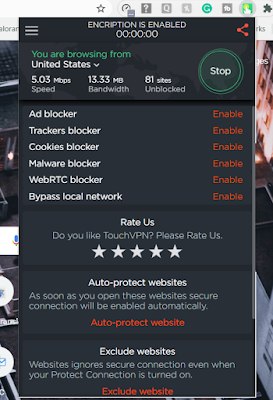
Step 6: Now head over to amazon.com, sign out if you have an account logged in there already (that is why I recommend incognito mode), and then sign up, and here’s something very important.
Step 7: While on the Sign-up page, (press ctrl shift i )to open inspect on which, on the devices section choose something like iPhone X to emulate the website as a mobile. This will let us signups without an email and then you can use a phone number to sign up.
Step 8: Enter your name or any name you want to be there, then the phone number that we’ve generated on the TextNow App and just a random password (please remember that).
Step 9: Check for OTPs on the TextNow App, enter it in the account signup process.
Step 10: You’ve successfully created an account right now, once again keep following still as there are still some things that can go wrong. So, now you may see a Prime Video section on the top menu, click on it and it will show some shows/movies on the Amazon Prime Video service. (Note: Do not go to PrimeVideo or PrimeGaming before doing this)
Step 11: Now choose any one of those shows, and click on start 30-day trial. Keep that tab opened.
Step 12: Go to namso-gen.com, enter 549184 in the BIN field and leave everything else to default and hit Generate.
Step 13: Now you’ll see a bunch of generated Credit Card details, choose any of them and just go back to the Amazon tab that was open. The first digits represent the Card Number, the second and third ones are Expiry Month and Year and the last one is for the CVV.
Step 14: Now add in the card details and once again put any name or country in there, also in the Billing section you can fill it with anything like your actual city because this is just for the Payment, has nothing to do with the amazon account but just make sure that the country and the pin code are related like if you’ve chosen India in there, make sure it’s something like Delhi’s pin code. In the phone number, once again type anything like 9876543110 (make sure it is 10-digits).
Step 15: Now hit save or whatever it says and it should be successfully done, you can test it by playing something on the Prime Video section.
Step 16: Now head over to PrimeVideo but this time, turn off the VPN and sign in with the Amazon account that we’ve made.
Step 17: You’ll get a prompt to change your region, change it to wherever you are from like in my case, India. (This may sound weird but it just works this way)
Step 18: Turn turn on the VPN again, set it to United States and head over to Prime gaming and if it does not sign you in automatically, just do it manually with the new Amazon account.
Step 19: You should now see an option to claim Battlefield IV or whichever game it is free right now, just do it and you’ll receive a key, just go to Origin and claim it. And once you have received the key, you no longer need the VPN either, you can even gift that code to a friend if you’ve got extra, they can simply claim it from anywhere without a need for VPN. Also, if you do not have Origin installed, just go to origin.com/redeem. Make sure you have an account there.
So that is it from my side, Enjoy the game and Thank you.



